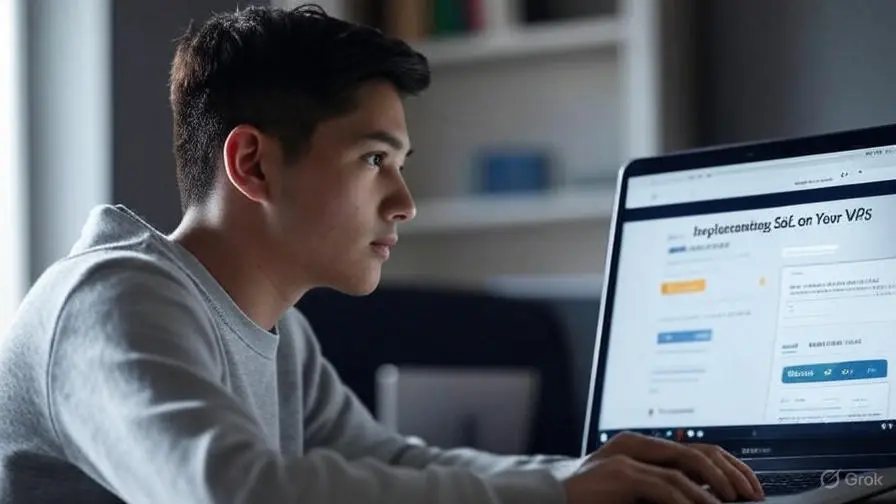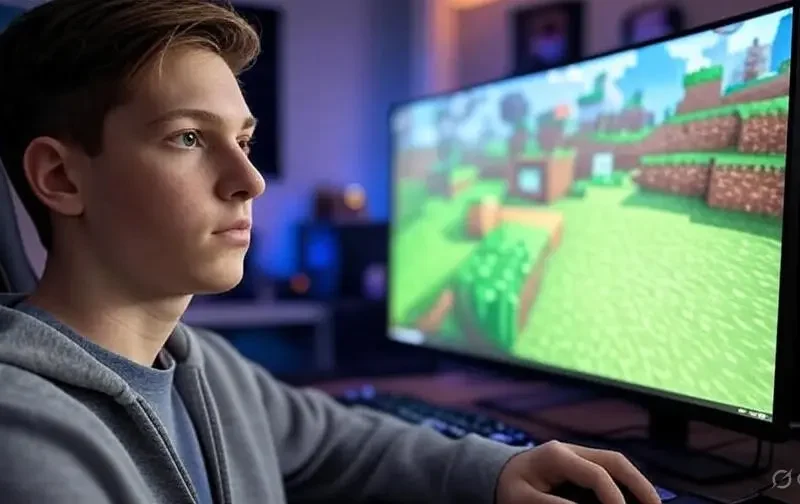Have you ever wondered why some web pages have a little green padlock in the address bar? That small detail might hold a secret that protects your data while you browse. Today we are going to discover how to put an SSL on your VPS so your website becomes super secure with HTTPS. If you have a Virtual Private Server (VPS) and want to learn how to do it step by step, keep reading because you’re going to love it. Don’t miss the end to find out how your visitors will feel safer!
What is SSL and Why Do You Need It on Your VPS?
SSL, or Secure Sockets Layer, is like an invisible shield that protects the information traveling between your VPS and the people visiting your website. Imagine it’s like a safe that keeps your secrets while you send them over the internet. When you use SSL, your site switches to HTTPS, which means everything is encrypted and secure.
Why is it important?
Without SSL, anyone could see things like passwords or personal data that your visitors type on your site. That’s not only dangerous, but browsers like Chrome or Firefox show warnings that scare people away. With SSL, a secure connection is something you can guarantee, and that makes your VPS more trustworthy.
Benefits of Using SSL on Your VPS
Putting SSL on your VPS isn’t just a good idea, it’s something that helps you a lot! Here are some benefits:
- Protects information: Everything your visitors send, like names or addresses, stays safe.
- Gains trust: That green padlock makes people trust your site more.
- Improves your ranking: Google wants secure sites, so using SSL can help your page appear higher in searches.
- Follows the rules: Many laws and companies require secure sites nowadays.
How Does SSL Work with HTTPS?
HTTPS is like the magical version of HTTP. When you use SSL, the data gets encrypted, which means it turns into a code that only your VPS and the visitor can understand. This stops hackers or curious people from seeing what’s happening. All of this happens in seconds, and your site keeps working normally, but now it’s safer.
Difference Between HTTP and HTTPS
- HTTP: It’s like sending an open letter that anyone can read.
- HTTPS: It’s like sending that letter in a locked box.
With SSL on your VPS, you’ll always use HTTPS, and that’s what makes the difference.
Steps to Implement SSL on Your VPS
Now that you know what SSL is and why you need it, let’s learn how to put it on your VPS. Don’t worry, we’ll make it easy and step by step.
Step 1: Choose an SSL Certificate Provider
First, you need an SSL certificate. There are free and paid options:
- Let’s Encrypt: It’s free and easy to use, perfect for starting.
- Commercial Certificates: Like those from DigiCert or Comodo, they’re paid but offer extra support.
For a basic VPS, Let’s Encrypt is a great choice because it costs nothing.
Step 2: Prepare Your VPS
Before installing SSL, make sure your VPS is ready:
- Update your system with commands like sudo apt update on Ubuntu.
- Install a web server like Apache or Nginx. For example, on Ubuntu: sudo apt install apache2.
- Ensure your domain (like www.yoursite.com) points to your VPS.
Step 3: Install Certbot for Let’s Encrypt
Certbot is a tool that helps you get and set up SSL for free. Here’s how:
- Install Certbot: sudo apt install certbot python3-certbot-apache.
- Run Certbot: sudo certbot –apache.
- Follow the on-screen instructions to choose your domain and set up HTTPS.
Certbot will do all the hard work for you.
Step 4: Configure Your Web Server
After getting the certificate, you need to tell your server to use SSL. If you use Apache:
- Open the configuration file: sudo nano /etc/apache2/sites-available/000-default-le-ssl.conf.
- Make sure the certificate paths are correct.
- Restart Apache: sudo systemctl restart apache2.
For Nginx, edit the configuration file and add the certificate lines, then restart with sudo systemctl restart nginx.
Step 5: Test Your Secure Connection
Visit your site with https:// in the browser. You should see the green padlock. If it doesn’t appear, check for errors in your VPS logs with sudo tail -f /var/log/apache2/error.log.
Step 6: Renew Your Certificate
Let’s Encrypt certificates last 90 days, but you can renew them automatically. Set up a cron job:
- Edit cron: crontab -e.
- Add: 0 0 * * * /usr/bin/certbot renew –quiet.
- This renews the SSL every midnight.
Solving Common SSL Problems
Sometimes, setting up SSL can have small issues. Here’s how to fix them:
“Mixed Content” Error
If parts of your site still use HTTP, you’ll see warnings. Change all URLs to https:// in your code or use a plugin like Really Simple SSL if you use WordPress.
Invalid Certificate
If the padlock doesn’t appear, verify that the domain matches the certificate. Use a tool like SSL Labs to check it.
Redirection Issues
Make sure your server redirects all traffic to HTTPS. In Apache, add Redirect permanent / https://yoursite.com/ in the configuration file.
Best Practices to Maintain SSL on Your VPS
Once you have SSL, you want it to keep working well. Here are some tips:
- Update your VPS: Keep everything up to date to avoid vulnerabilities.
- Use HSTS: This forces browsers to always use HTTPS. Add this line in your configuration: Header always set Strict-Transport-Security «max-age=31536000».
- Monitor your certificate: Tools like UptimeRobot alert you if something fails.
Useful Tools for SSL on VPS
There are tools that make the process easier:
- Certbot: To install and renew SSL for free.
- OpenSSL: To check your certificate with openssl s_client -connect yoursite.com:443.
- SSL Labs: To test your site’s security.
What Does SSL Mean for Your Website?
With SSL on your VPS, you not only protect your visitors but also improve the experience. People feel more comfortable shopping or leaving their data, and that can help your site grow. Plus, with HTTPS, you’re following the best internet practices.
Frequently Asked Questions about SSL
Is it hard to install SSL?
No, with guides like this and tools like Certbot, it’s quite simple, even if you’re new.
Do I need SSL if I don’t have an online store?
Yes, any site that collects data (like contact forms) needs SSL to be secure.
What do I do if my certificate expires?
Renew it with Certbot or your provider before it expires to avoid problems.
Ready to Protect Your VPS?
Now that you know how to implement SSL on your VPS for a secure connection with HTTPS, it’s time to start. Follow these steps and see how your site turns into a safer place. Are you ready to try it today? In our next articles, we’ll share more tricks to make your VPS even better. Don’t miss them!