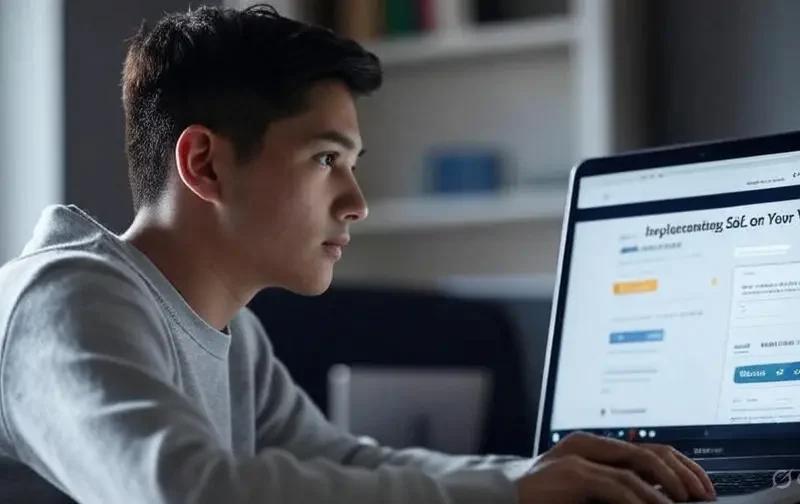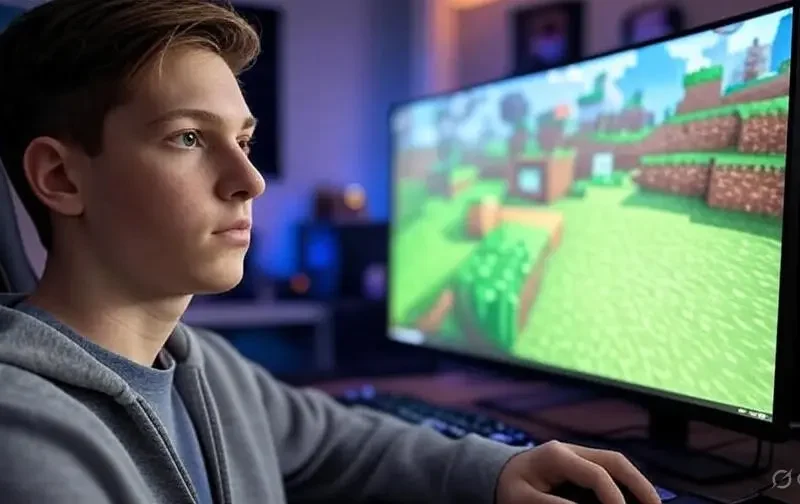Can you imagine losing all the important information on your website in just one moment? Don’t worry, because today we are going to discover how you can keep your data safe with a good backup for VPS. If you have a Virtual Private Server (VPS) and want to know how to protect your data and ensure your business keeps running without problems, you are in the right place. We are going to explore easy and practical strategies that anyone can understand and use. Keep reading so you don’t miss anything!
What is a Backup for VPS and Why Do You Need It?
A backup for VPS is like a safety copy of everything you store on your server. Imagine it’s like taking a picture of your favorite toys so you don’t forget them if they get lost. In a VPS, this includes your websites, emails, photos, and any important files. But why is it so important?
Sometimes, bad things can happen: a hacker attack, a mistake when deleting something, or even a problem with the server. Without a backup, you could lose everything, and that would be a big problem for your business. Making backups helps you protect your data and ensure continuity of your work, even if something goes wrong.
What Happens If You Don’t Have a Backup?
Without a backup plan, recovering your information can be impossible. Think of a day when your computer breaks and you don’t have another copy of your homework. It would be a disaster! The same thing happens with a VPS. That’s why learning about backup strategies is the first step to being prepared.
The Best Backup Strategies for VPS
Now that you know why you need a backup, let’s see how you can do it. Here are some simple ideas you can follow to keep your data safe.
1. Follow the 3-2-1 Rule
The 3-2-1 rule is like an easy game to not lose anything. Here’s how it works:
- 3 copies: Keep your original information and make two more copies.
- 2 different media: Use, for example, a hard drive and a cloud (like Google Drive).
- 1 copy outside: Store one copy in another place, like a friend’s house or another country.
This ensures that, even if something fails in one place, you always have another safe copy.
2. Make Automatic Backups
Doing backups by hand can be boring and easy to forget. That’s why it’s better to use tools that do it on their own. For example:
- Rsync: A free tool that copies your files automatically.
- VPS Providers: Many, like Hostinger or DigitalOcean, offer options to schedule backups.
You can set a schedule, like every night at 2 a.m., so everything gets saved automatically. That way, you don’t have to worry!
3. Use the Cloud for Your Backups
Saving your copies in the cloud is like having a safe in the sky. Services like Amazon S3, Google Cloud, or Dropbox are good places to store your data. The best part is that they are protected, and you can access them from anywhere.
To use the cloud, you can connect your VPS with a tool like Rclone. This makes your files copy to the cloud every time you set it up.
4. Test Your Backups
Making a backup doesn’t help if it doesn’t work when you need it. Imagine saving a blurry photo and thinking it’s okay. That’s why, every so often, test restoring your copies to see if everything is in order. This way, you’ll know you can trust them.
5. Encrypt Your Backups
Protecting your data also means keeping it safe from curious eyes. Using encryption is like putting a lock on your toy box. A tool like GPG helps you encrypt your files before saving them. That way, only you can open them with your secret key.
How to Automate Your Backups on a VPS
Automating is the key to not forgetting to make backups. Let’s see how to do it step by step with a simple example.
Use a Basic Script
You can create a small program (script) that does the work for you. Here’s an example using rsync:
#!/bin/bash
SOURCE="/var/www/html"
DEST="/backups"
rsync -av --delete $SOURCE $DEST- SOURCE is where your files are.
- DEST is where you want to save them.
- rsync -av –delete copies everything and removes what you no longer need.
Save this in a file called backup.sh, give it permissions with chmod +x backup.sh, and set it up with cron to run on its own.
Configure Cron to Schedule
Cron is like a clock that tells your VPS when to do something. Open the editor with crontab -e and add something like:
0 2 * * * /path/to/backup.shThis makes the backup run every day at 2 a.m. Easy, right?
Different Types of Backups
Not all backups are the same. Depending on your needs, you can choose between these types:
Full Backups
This copies your entire server, like taking a big photo. It’s great to start with, but it takes up a lot of space.
Incremental Backups
It only saves the changes since the last backup. It’s faster and uses less space, but you need the full backup first.
Snapshots
Some VPS providers offer snapshots, which are like instant photos of your server. They are useful to restore everything quickly if something fails.
Common Backup Mistakes and How to Avoid Them
Sometimes, people make mistakes that can ruin their backup plans. Here are some and how to fix them:
- Not testing backups: Always check that they work.
- Saving everything in the same place: If the server is lost, you lose everything. Use the cloud or an external drive.
- Forgetting to update: Make sure your backup tools are up to date.
Benefits of a Good Backup for Your Business
Having a good backup plan not only protects your data but also helps your business in these ways:
- Peace of mind: You know your files are safe.
- Time saved: If something fails, you can get back to work fast.
- Customer trust: They know their information is protected.
Recommended Tools for Backups on VPS
There are many tools you can use. Here are some of the best:
- Rsync: Free and easy to use.
- Duplicati: Great for encrypted cloud backups.
- Veeam: Perfect for snapshots and fast restores.
Choose the one that fits you best and learn to use it little by little.
Final Tips to Protect Your Data
Before finishing, here are some extra tips:
- Make backups regularly, at least once a week.
- Store copies in safe and different places.
- Learn to restore your backups to be prepared.
What Do You Do Now?
Now that you know how to protect your data and ensure continuity of your business with backup strategies for VPS, it’s time to act. Start creating your first backup today. If you have doubts, research more or ask your VPS provider. Your future business will thank you! And don’t miss our next articles, where we will keep talking about how to make your VPS even safer.