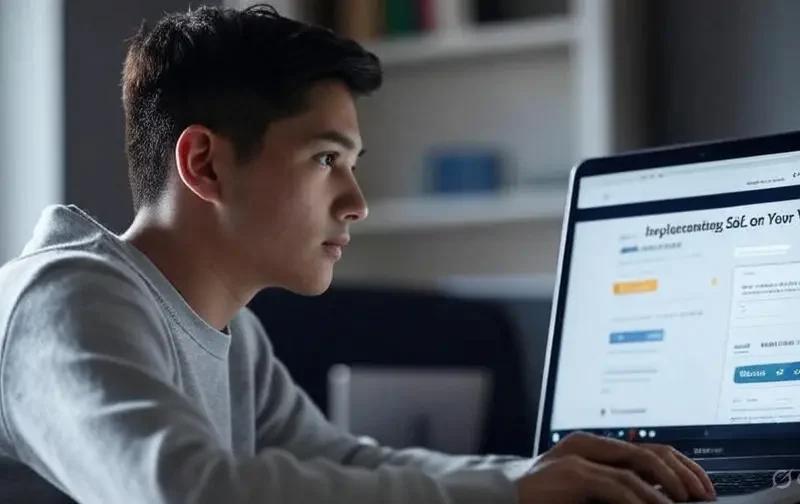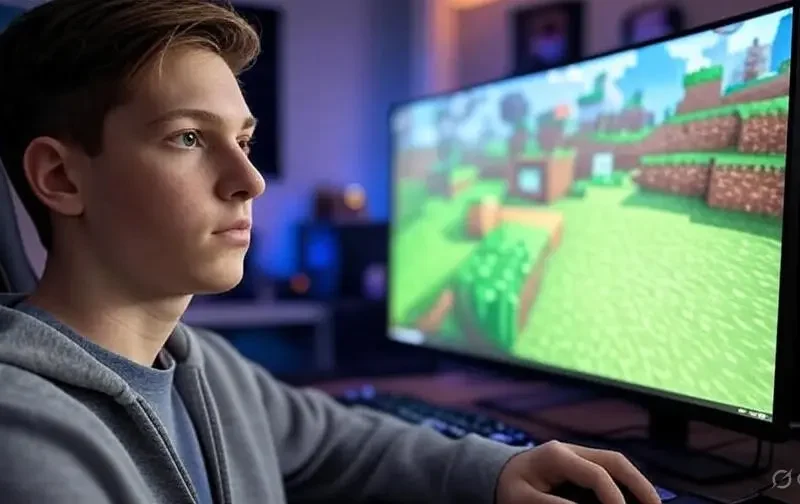Learn how to configure a firewall on your VPS to protect it against malicious attacks. Discover essential tools and best practices to shield your server and secure your data.
The First Line of Defense for Your VPS
In the vast and dynamic digital universe, your Virtual Private Server (VPS) is the heart of your online presence. It hosts your website, your applications, your databases, and, in essence, your digital footprint. However, this exposure carries an inherent risk: the constant threat of malicious attacks. From unauthorized access attempts to sophisticated Distributed Denial of Service (DDoS) attacks or malicious code injections, servers are under constant siege. Ignoring security is leaving the door open to potential disaster.
This is where configuring a firewall on your VPS comes into play. A firewall is not just a tool; it is your first and most crucial line of digital defense. It acts as a guardian, controlling network traffic entering and leaving your server. Its main function is to filter, allowing only legitimate connections and relentlessly blocking any unauthorized access attempts or suspicious activity. Without a properly configured firewall, your VPS is vulnerable to a myriad of threats that could compromise your data, disrupt your services, or, in the worst-case scenario, allow your server to be used for malicious purposes.
In this article, we will break down everything you need to know about VPS firewall configuration. We will explore why it is indispensable, the most common tools to implement it in both Linux and Windows environments, the essential rules you should establish, and the best practices to keep your server shielded against the changing landscape of cyber threats. Get ready to strengthen your VPS security and operate with the peace of mind you deserve.
Why a Firewall is Indispensable for Your VPS?
The importance of a firewall goes beyond mere protection. It is a fundamental component for the stability and reliability of your server. Consider these key points:
- Protection against Unauthorized Access: The firewall is the gatekeeper of your server. It only allows «guests» (legitimate traffic) to pass and stops «intruders» (unwanted connection attempts). This is vital for preventing intrusions and protecting your data.
- Mitigation of Common Attacks: A well-configured firewall can automatically block port scanning attempts, brute-force attacks against your credentials (such as SSH or FTP), and other forms of vulnerability reconnaissance and exploitation.
- Control of Outbound Traffic: It not only protects what comes in, but also what goes out. This is important to prevent malicious software (if your server were compromised) from communicating with external command-and-control servers or your VPS from being used to launch attacks on other systems.
- Performance Optimization: By blocking unnecessary or malicious traffic before it reaches your applications, a firewall can reduce the load on your server, freeing up resources for legitimate traffic and improving overall performance.
- Regulatory Compliance: For certain industries or types of data (such as credit card information), regulations require the implementation of firewalls as part of security measures.
- Network Segmentation: In more complex environments, a firewall can be used to segment your network, isolating different services or applications so that a compromise in one part does not affect others.
Common Tools for VPS Firewall Configuration
Firewall implementation will vary depending on your VPS’s operating system (Linux or Windows). Fortunately, robust and accessible tools exist for both.
Firewalls in Linux (IPTables and UFW)
Most Linux VPSs use iptables or nftables as the basis for the kernel-level firewall. However, these low-level tools can be complex to manage directly. Therefore, more user-friendly interfaces are used:
- UFW (Uncomplicated Firewall): This is the most recommended tool for Ubuntu/Debian users and other distributions looking for simple
iptablesmanagement. As its name suggests, UFW greatly simplifies rule configuration.- Advantages: Ease of use, intuitive syntax, ideal for beginners and for quickly setting up basic rules.
- Common Commands:
sudo ufw enable: Enables the firewall.sudo ufw disable: Disables the firewall.sudo ufw default deny incoming: Denies all incoming traffic by default.sudo ufw allow ssh: Allows SSH traffic (port 22).sudo ufw allow http: Allows HTTP traffic (port 80).sudo ufw allow https: Allows HTTPS traffic (port 443).sudo ufw allow 80/tcp: Explicitly allows TCP port 80.sudo ufw delete allow 80/tcp: Deletes the rule.sudo ufw status verbose: Shows the current firewall status and its rules.
- Important consideration: Make sure to allow the SSH port (default 22) before enabling UFW, or you could lock yourself out of your own server!
- Firewalld: This is the default firewall in distributions like CentOS/RHEL 7 and later. Unlike UFW,
firewallduses «zones» and «services» to manage rules, which makes it more flexible for complex environments.- Advantages: Zone management, persistent rules by default, support for temporary rules, more granularity.
- Common Commands:
sudo systemctl start firewalld: Starts the service.sudo systemctl enable firewalld: Enables automatic startup.sudo firewall-cmd --get-active-zones: Shows active zones.sudo firewall-cmd --zone=public --add-service=http --permanent: Allows HTTP service in the public zone permanently.sudo firewall-cmd --zone=public --add-port=80/tcp --permanent: Allows TCP port 80 permanently.sudo firewall-cmd --reload: Reloads rules for them to take effect.
Firewalls in Windows VPS (Windows Defender Firewall with Advanced Security)
Windows servers include a robust native firewall called Windows Defender Firewall with Advanced Security. Although it may seem intimidating due to its detailed graphical interface and multiple options, it is extremely powerful and configurable.
- Access: You can access it via Control Panel -> System and Security -> Windows Defender Firewall -> Advanced Settings.
- Functionalities:
- Inbound and Outbound Rules: Defines which connections are allowed or denied for traffic entering and leaving the server.
- Program Rules: Allows specific rules to be configured for applications or services.
- IP/Port Filtering: Allows or blocks traffic based on IP addresses, IP ranges, and port numbers.
- Network Profiles: Allows different sets of rules to be applied depending on the network type (Domain, Private, Public), which is crucial for security.
- Advantages: Integrated into the OS, very granular, ideal for Windows environments, supports complex rules.
- Disadvantages: May have a steeper learning curve for those unfamiliar with Windows Server administration.
Essential Firewall Rules to Shield Your VPS
Beyond the tool you choose, the key to an effective firewall lies in the rules you configure. Here is a set of essential rules and best practices to protect your VPS:
- Default Deny Policy: This is the golden rule: by default, block all incoming traffic! Then, selectively open only the ports and services you truly need. This policy is fundamental for robust security.
- Example (UFW):
sudo ufw default deny incoming
- Example (UFW):
- Allow SSH Traffic (Port 22): You need to be able to access your VPS. If it’s a Linux server, port 22 is standard for SSH. Consider changing the default SSH port to a non-standard one to reduce automated attacks (though this is not a security solution in itself, but a way to reduce «noise»).
- Example (UFW):
sudo ufw allow ssh(orsudo ufw allow 22/tcp)
- Example (UFW):
- Allow HTTP Traffic (Port 80) and HTTPS (Port 443): If you host a website, these ports are crucial for users to access your content (HTTP is for unencrypted connections, HTTPS for encrypted and secure ones).
- Example (UFW):
sudo ufw allow httpandsudo ufw allow https
- Example (UFW):
- Allow Ports for Specific Services: Open only the necessary ports for the applications running on your VPS.
- Databases: If you have a database (MySQL, PostgreSQL, MongoDB) accessible only from your own VPS (highly recommended), you don’t need to open its port to the outside world. If you need to access it from another secure location (e.g., your office IP), specify the source IP.
- Example (UFW for MySQL from a specific IP):
sudo ufw allow from 192.168.1.100 to any port 3306
- Example (UFW for MySQL from a specific IP):
- FTP (Ports 20, 21 and passive range): FTP is inherently insecure. If you need it, use SFTP (which uses SSH, port 22) or FTPS (FTP over SSL/TLS). If you still use traditional FTP, open port 21 for control and a range of ports for passive connections.
- Mail Services (SMTP 25, 465, 587; POP3 110, 995; IMAP 143, 993): Open ports depending on the mail services you offer.
- Control Panels (cPanel, Plesk): These panels usually use specific ports (e.g., 2083 for cPanel/WHM HTTPS, 8443 for Plesk HTTPS). Open only if necessary and, if possible, restrict access by source IP.
- Databases: If you have a database (MySQL, PostgreSQL, MongoDB) accessible only from your own VPS (highly recommended), you don’t need to open its port to the outside world. If you need to access it from another secure location (e.g., your office IP), specify the source IP.
- Limit Connections for Brute-Force Attacks: Configure rules to limit the number of connections per IP to critical ports (like SSH). This helps mitigate brute-force attacks. Tools like Fail2ban (in Linux) are excellent for automating the blocking of IPs that repeatedly attempt unsuccessful access.
- Close Unused Ports: Periodically audit which ports are open and close any port that is not strictly necessary for your services to function. Every open port is a potential entry point.
- Allow Loopback Traffic: Allow traffic within the server itself (the
lointerface or127.0.0.1) to function without restrictions. This is crucial for applications to communicate with each other locally.- Example (UFW):
sudo ufw allow in on lo
- Example (UFW):
- Keep Firewall Active on Reboot: Ensure that your firewall rules persist after a server reboot. Tools like UFW and Firewalld do this by default once enabled and permanently configured.
Additional Best Practices for Shielding Your VPS
Firewall configuration is fundamental, but it’s only one piece of the VPS security puzzle. Complement your firewall with these best practices:
- Regular Updates: Keep your operating system, applications, libraries, and any software on your VPS fully updated. Updates often include critical security patches.
- Strong Passwords and SSH Key Authentication: Use long, complex, and unique passwords for all your accounts. For SSH, disable password authentication and use only SSH keys, which are much more secure.
- Disable Unnecessary Services: Every service running on your VPS consumes resources and can be a potential entry point. Disable and uninstall any service or software you don’t need.
- Regular Security Audits: Perform periodic vulnerability scans on your VPS. Online tools and software can help you identify potential weaknesses.
- Install an Intrusion Detection System (IDS/IPS): Tools like Snort or Suricata can monitor network traffic for known attack patterns and alert you (IDS) or even block (IPS) malicious traffic.
- Frequent and External Backups: The best defense against data loss due to an attack is to have recent backups stored securely off your VPS.
- Access Restrictions: Limit who has access to your VPS and with what privileges. Use user accounts with the minimum necessary privileges (principle of least privilege).
- Log Review: Monitor your server logs (authentication logs, web server logs, firewall logs) to detect patterns of suspicious activity or intrusion attempts.
- DDoS Protection: While a firewall can help mitigate some DDoS attacks, for large-scale attacks, you will need a more robust solution, often provided by your VPS provider or an external DDoS protection service (like Cloudflare).
Conclusion: Security, A Continuous Commitment
Configuring a firewall on your VPS is a fundamental pillar in your server’s security strategy. It is the initial barrier that protects your digital infrastructure from countless external threats, allowing you to control the flow of information and safeguard your valuable data. By implementing a «default deny» policy and opening only essential ports, you are taking proactive control of your VPS’s security posture.
However, it is vital to understand that security is not a destination, but a continuous journey. A firewall, no matter how well configured, is only one part of a comprehensive security strategy. Complementing it with regular updates, robust passwords, constant log monitoring, and disabling unnecessary services creates a much more resilient security ecosystem.
Investing time in understanding and applying these server hardening practices is a direct investment in the reliability, availability, and reputation of your online project. In a world where cyber threats are constantly evolving, keeping your firewall updated and your security practices current is not an option, but an imperative necessity to operate with peace of mind and confidence in the digital environment. Start strengthening your VPS defenses today; your peace of mind and that of your users will thank you.